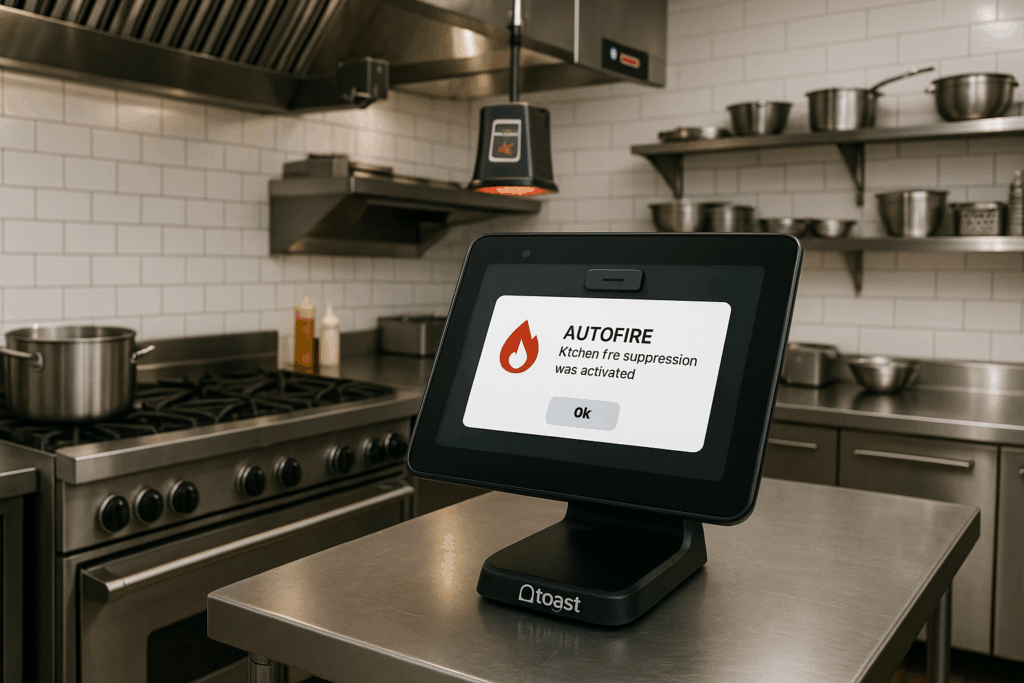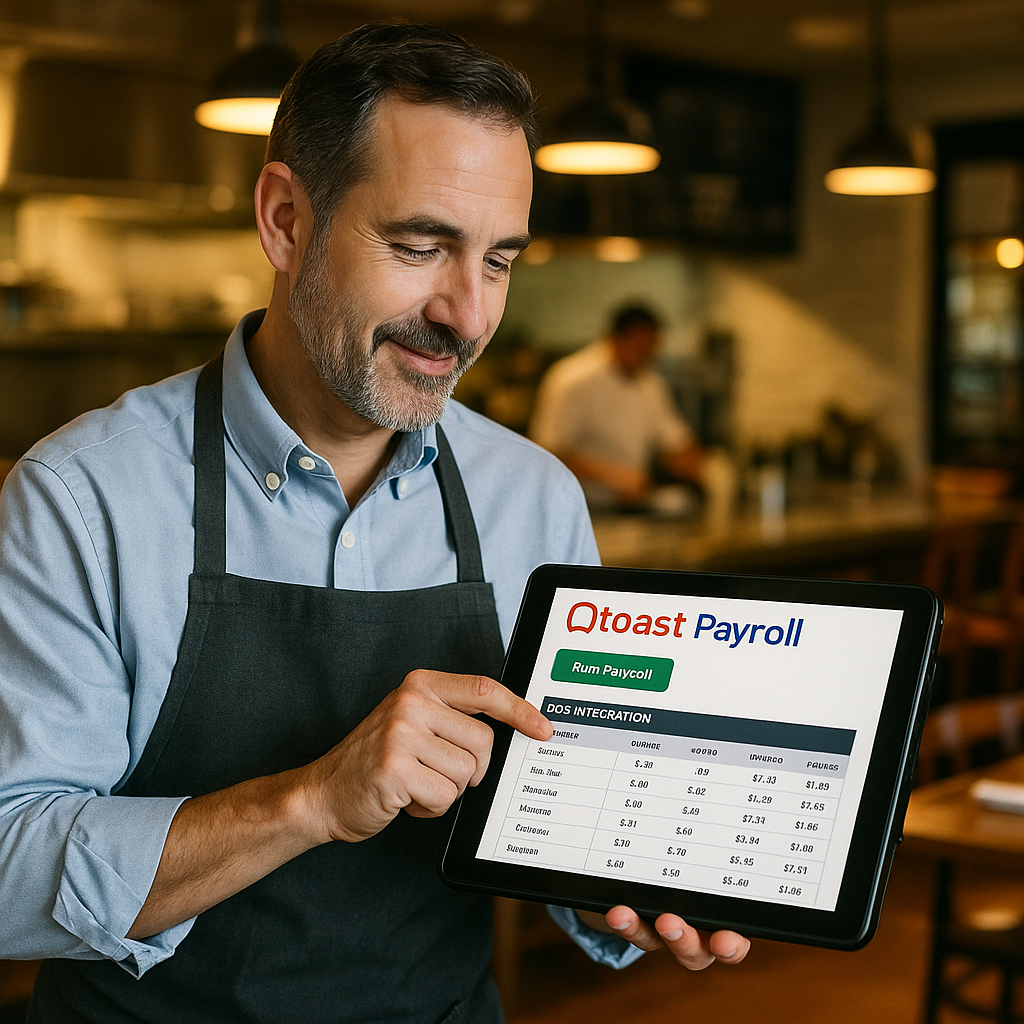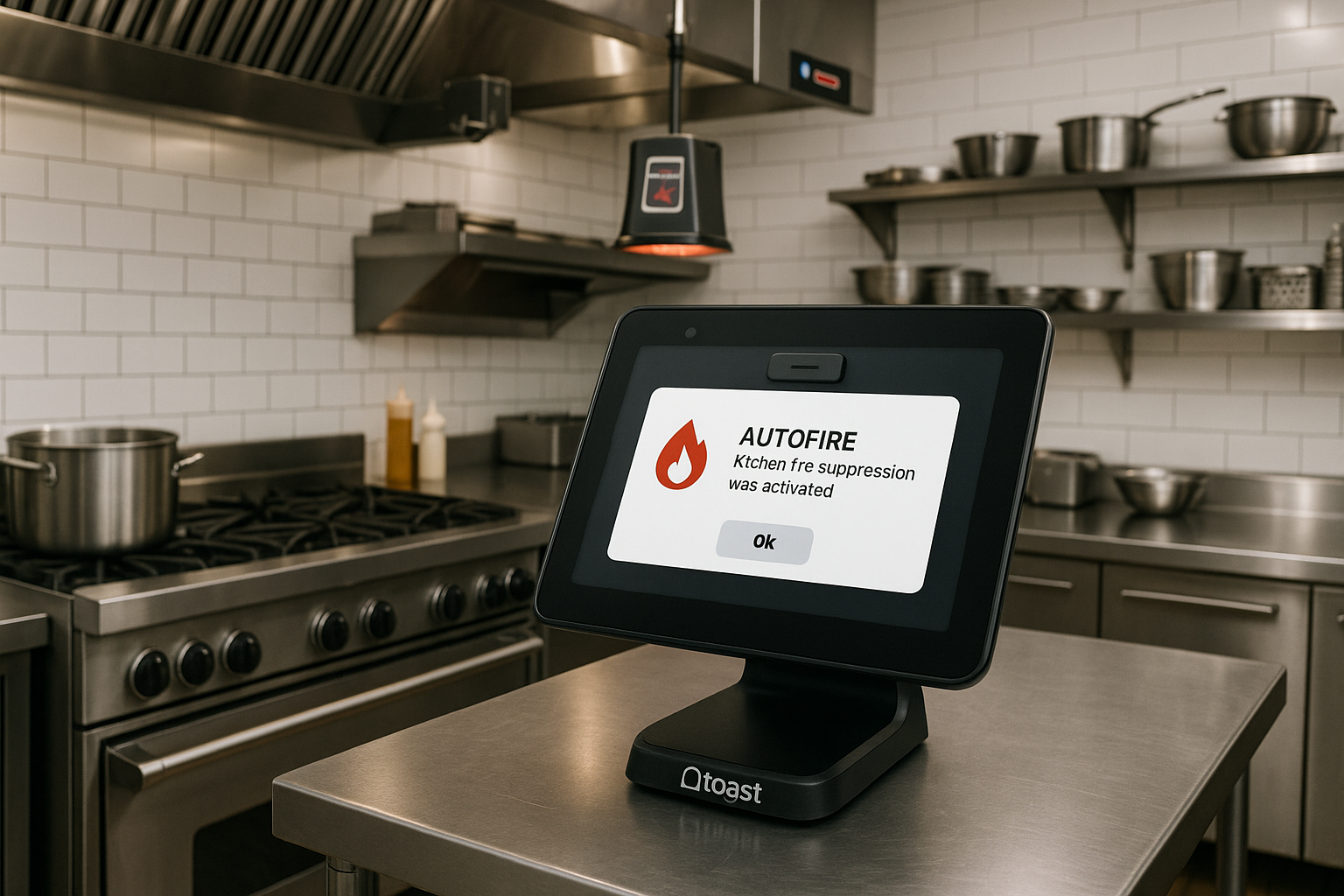Getting Started with Autofire Devices and Toast
Introduction
Understanding how to configure an autofire device with Toast can significantly enhance your restaurant’s efficiency. Autofire devices automate the sending of orders to your kitchen, reducing manual entry errors and speeding up service. This guide will help you navigate the setup process, ensuring your restaurant can leverage this technology effectively.
Before diving into the configuration steps, it’s crucial to familiarize yourself with the components involved. An autofire device typically interacts with the Toast POS system, allowing for seamless communication between front-of-house operations and kitchen staff. Ensuring that your hardware is compatible and properly connected is the first step toward a successful integration.
Toast’s user-friendly interface simplifies the process of managing your restaurant’s order flow. With a solid understanding of both the POS system and the autofire device, you’re well on your way to optimizing your restaurant operations.
Step-by-Step Setup Process for Autofire Devices
To configure your autofire device with Toast, follow these essential steps. Begin by accessing the Toast backend. Navigate to the ‘Settings’ section, where you’ll find the ‘Hardware’ tab. Here, you can see the list of devices currently connected to your POS system, including your autofire device.
Next, you will need to select your autofire device from the list. Ensure that it is powered on and connected to the same network as your Toast system. Once selected, follow the on-screen prompts to input the necessary configuration settings, such as network details and device functionality preferences. It’s essential to refer to your device’s manual for specific instructions that may vary based on the model.
After completing the setup, run a test order through the POS system to ensure that the autofire device is functioning as intended. This step will help you identify any adjustments or further configurations needed for optimal performance.
Troubleshooting Common Issues with Autofire Configurations
Even with the best preparation, issues can arise during the configuration of your autofire device. If you encounter connectivity problems, start by checking your network settings. Ensure that both the Toast system and the autofire device are on the same Wi-Fi network and that there are no firewall settings blocking communication.
Another common issue relates to order delays or miscommunication between the POS and the autofire device. If orders are not being sent correctly, double-check that the device’s settings match those configured within your Toast system. It may also be beneficial to consult the Toast support resources or contact customer service for assistance.
Remember, regularly updating both your Toast software and autofire device firmware can prevent many common problems. Staying current with software updates ensures that you have the latest features and fixes, allowing for smoother operation.
Best Practices for Optimizing Your Autofire Device Use
After successfully configuring your autofire device with Toast, it’s important to consider best practices to maximize its benefits. Regular training sessions for your staff can help them understand how to utilize the device effectively. Familiarizing them with the system will reduce errors and improve overall service speed.
Additionally, monitoring the performance of your autofire device is crucial. Use the reporting features in your Toast system to analyze order times and identify any bottlenecks. This data can be invaluable in making informed decisions about staffing or menu adjustments based on peak service times.
Finally, consider integrating additional tools or features that Toast offers to enhance the functionality of your autofire device. Features like driver dispatch or kitchen display systems can work in tandem with your autofire device to streamline operations further and improve customer satisfaction.
Conclusion
Configuring an autofire device with Toast can revolutionize your restaurant’s service. By following this guide, you’re equipped with the knowledge needed to set up, troubleshoot, and optimize your device effectively. Leveraging this technology not only enhances order accuracy but also elevates the overall dining experience for your customers.