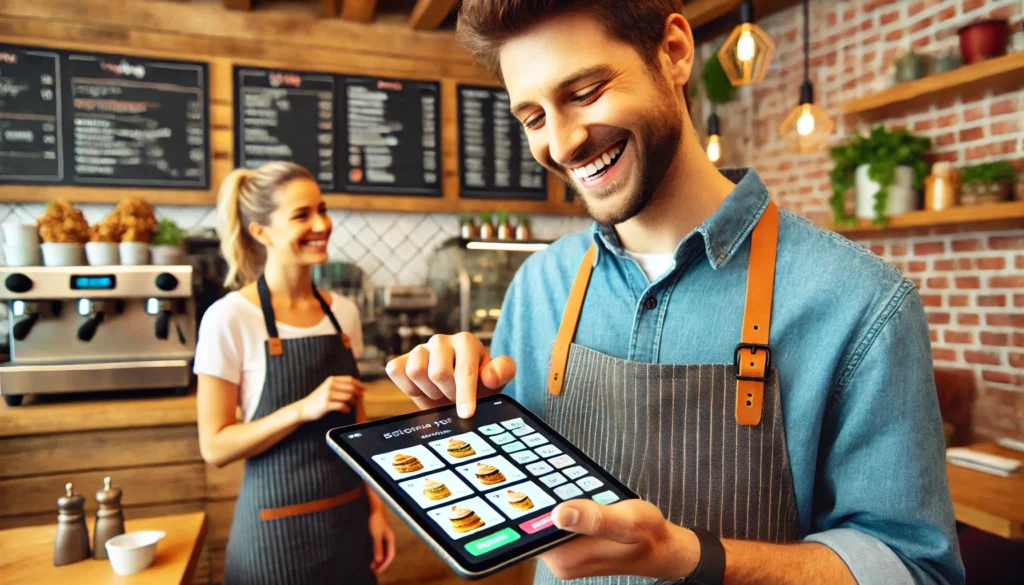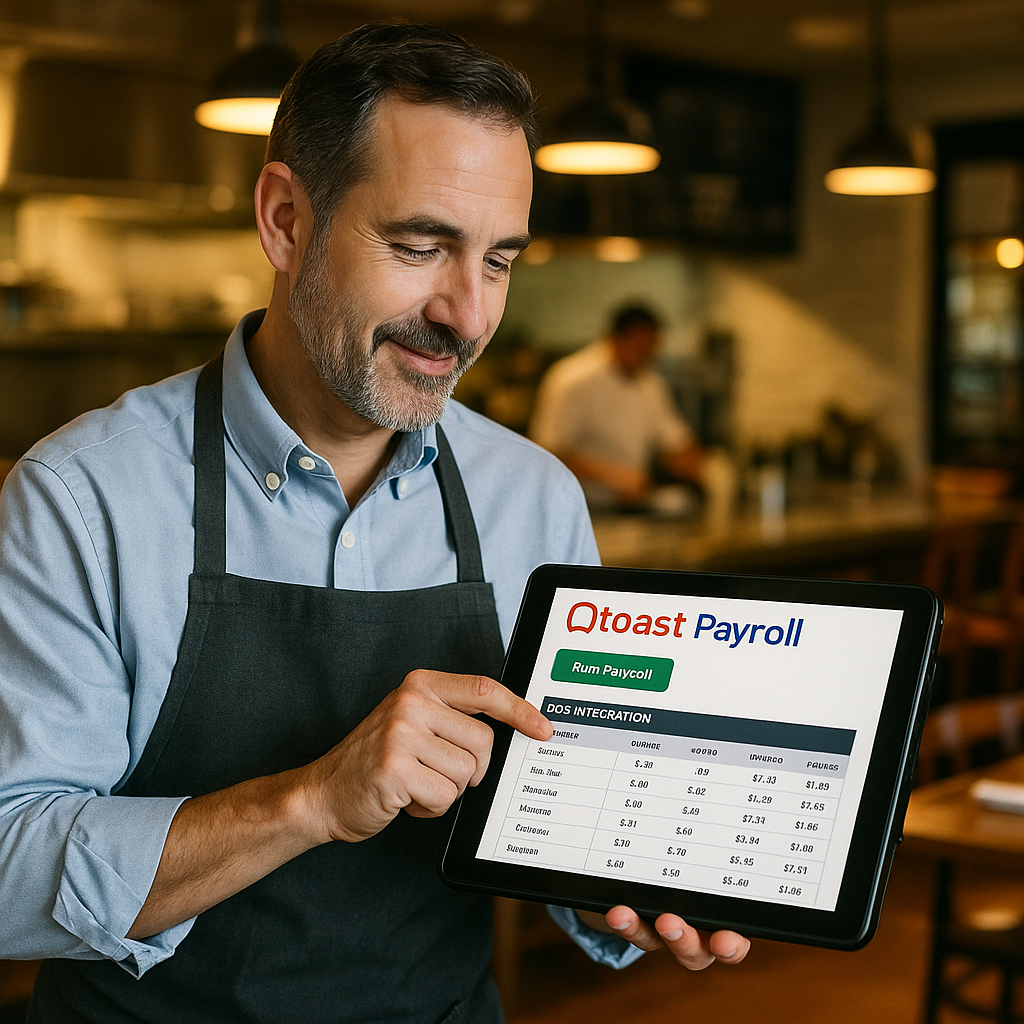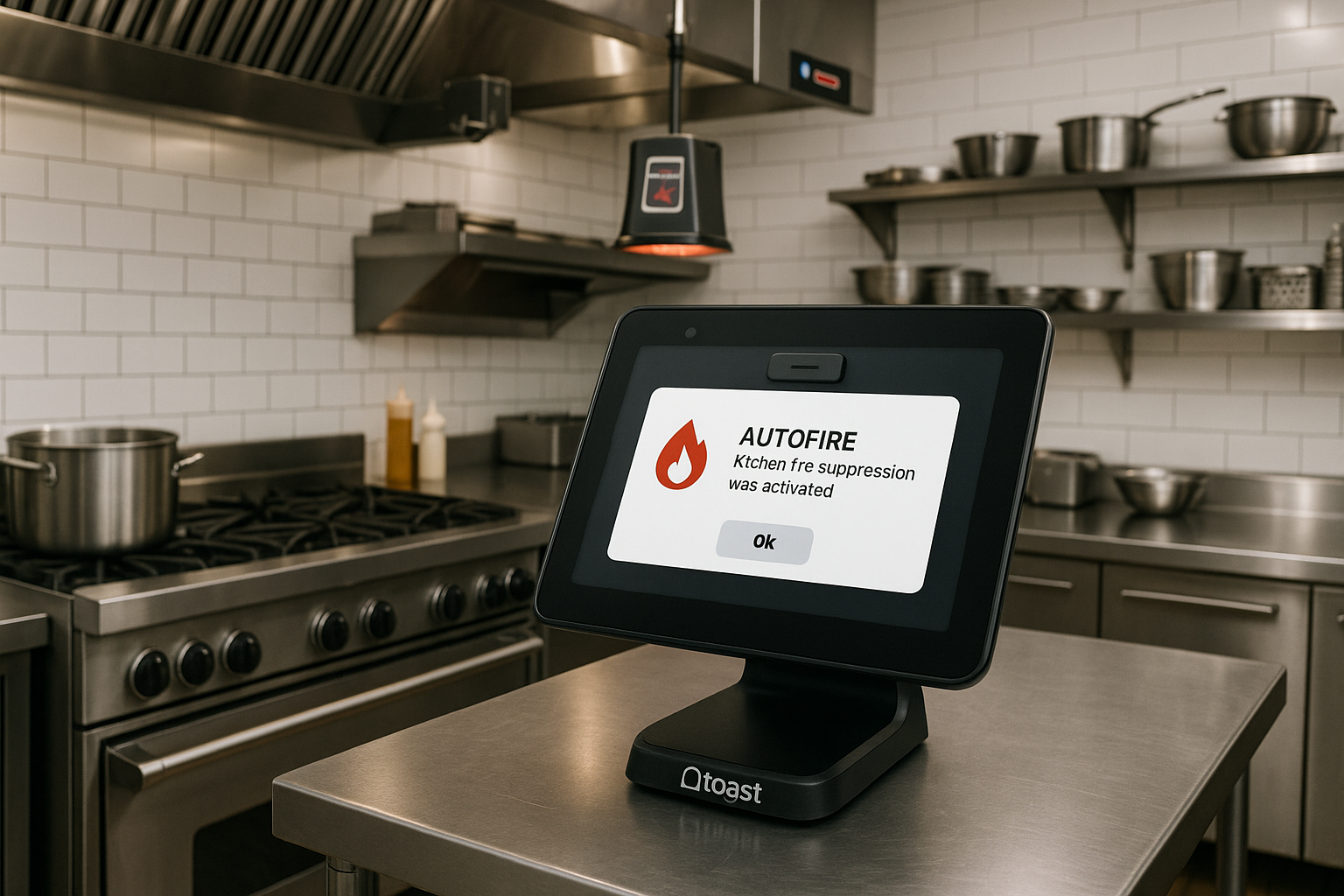Modifiers are a game-changer for restaurants, offering the flexibility to customize orders exactly to your customers’ preferences. With Toast POS, setting up and implementing modifiers is a breeze, enhancing both the customer experience and operational efficiency. This guide will walk you through what modifiers are, why they’re important, and how to implement them seamlessly into your Toast POS system.
What Are Modifiers?
Modifiers are options that allow customers to customize their orders. These can include changes like adding extra toppings, removing certain ingredients, or choosing a different preparation style. For example, a customer ordering a burger might want to add cheese, hold the onions, or select a gluten-free bun. Modifiers cater to these preferences, ensuring each order meets the customer’s exact needs.
Why Are Modifiers Important?
- Enhanced Customer Satisfaction: Offering customization options ensures that customers get their orders exactly as they like them, increasing satisfaction and loyalty.
- Increased Sales: Modifiers can encourage upselling. For instance, offering premium add-ons like avocado or bacon can boost your average ticket size.
- Operational Efficiency: Clear modifier options streamline communication between the front and back of the house, reducing errors and improving kitchen efficiency.
How to Implement Modifiers in Toast POS
Step 1: Accessing the Modifiers Section
- Log in to your Toast POS back-end.
- Navigate to the “Menu” section in the dashboard.
- Select “Modifiers” from the drop-down menu.
Step 2: Creating Modifier Groups
Modifier groups are categories that house individual modifiers. Examples include “Toppings,” “Sauces,” or “Sides.”
- Click on “Add Modifier Group.”
- Name your modifier group (e.g., “Burger Toppings”).
- Optionally, set a default maximum number of choices customers can select.
Step 3: Adding Modifiers to Groups
- Within your newly created group, click “Add Modifier.”
- Enter the name of the modifier (e.g., “Cheese”).
- Set the price (if applicable). If the modifier is an add-on, you might want to charge extra.
- Repeat the process for each modifier you want to add.
Step 4: Assigning Modifier Groups to Menu Items
- Go to the “Menu” section and select the item you want to assign modifiers to.
- In the item’s settings, find the “Modifier Groups” section.
- Click “Add Modifier Group” and select the relevant group from the list.
- Save your changes.
Step 5: Testing Your Modifiers
Before going live, it’s crucial to test your new modifiers to ensure they work correctly.
- On your Toast POS terminal, place a test order using the modified menu item.
- Verify that all modifiers are displayed and selectable.
- Confirm that any additional charges for modifiers are correctly applied.
Tips for Effective Modifier Use
- Be Clear and Descriptive: Use clear names and descriptions for each modifier to avoid confusion.
- Limit Choices: While offering options is great, too many choices can overwhelm customers. Strike a balance.
- Regular Updates: Regularly review and update your modifiers based on customer feedback and sales data.
Modifiers are a powerful tool to personalize the dining experience and boost your restaurant’s profitability. By implementing them through Toast POS, you can streamline operations and ensure every customer leaves happy and satisfied.
Ready to Enhance Your Menu with Modifiers?
Implementing modifiers is just one of the many ways Toast POS can elevate your restaurant operations. Ready to take the next step? Contact us today to learn more about how Toast POS can transform your business!