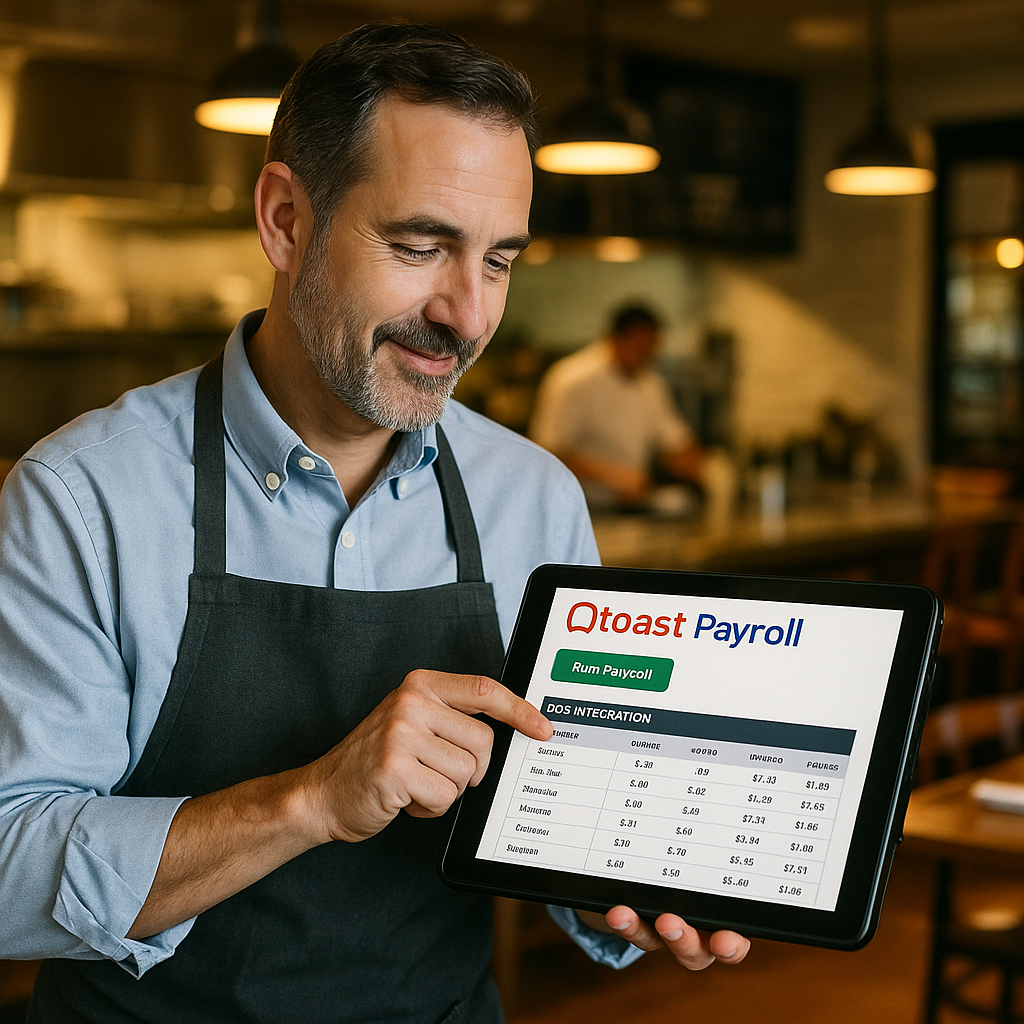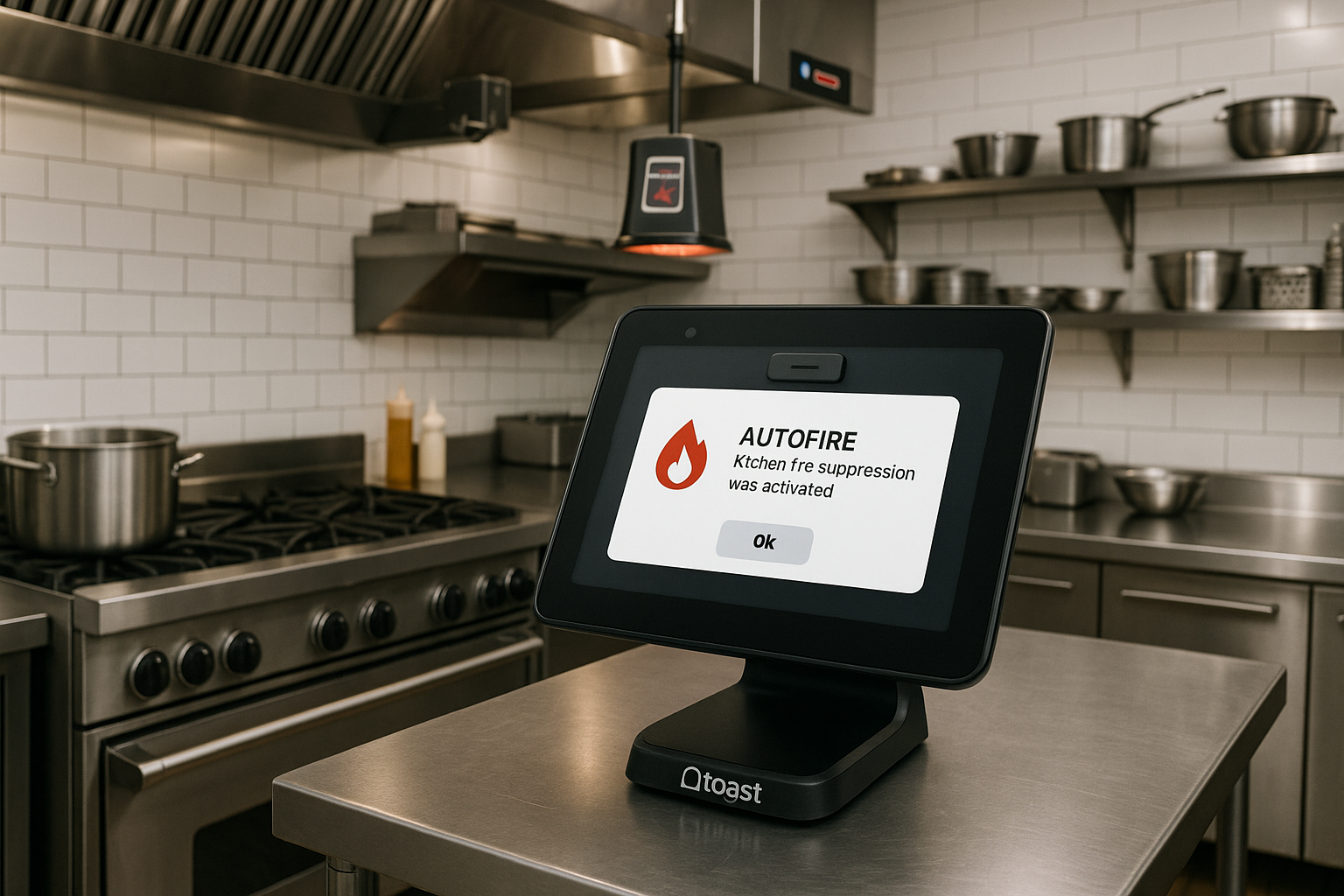In a busy restaurant or cafe, a smooth end-of-day closeout process is crucial to maintain a tight ship. Not only does it help keep finances in check, but it also gives insights into what worked well during the shift and where there’s room for improvement. A thorough and streamlined end-of-day closeout process is a critical habit for your staff to develop, ensuring that your business operations run efficiently from one day to the next.
If you’re using the Toast POS system, you’re in luck. Toast’s robust features make closing out shifts and reviewing daily sales a breeze. This article will guide you step-by-step through a seamless end-of-day process that will leave you ready to tackle tomorrow’s challenges.
Step 1: Conduct a Cash Drawer Balance Check
Before starting the formal closeout process, it’s important to balance the cash drawer. Here’s how to do it with Toast POS:
- Open the Toast POS Back-End: Navigate to the “Cash Management” section in the Toast POS system.
- Select the Drawer: Choose the specific drawer for the shift you want to balance.
- Count the Cash: Physically count the cash in the drawer. Input the total amount into the POS system.
- Reconcile: Compare the counted total with the POS’s calculated amount. Any discrepancies will be noted, allowing you to investigate before proceeding to the next step.
By reconciling the cash drawer first, you avoid issues later in the closeout process. It’s an important step to prevent any potential errors from being overlooked, giving you peace of mind about your daily cash flow.
Step 2: Settle All Open Tabs and Checks
Now that the cash is balanced, it’s time to settle any open tabs or checks before officially closing out.
- Check for Open Tabs: Navigate to the “Orders” or “Tabs” section within the Toast POS. Here, you’ll find any open orders that need to be closed.
- Settle Outstanding Orders: For each open tab, review the details and proceed with the payment process. Make sure to confirm with your servers or bartenders that all tabs are accurately closed.
- Review Unpaid Items: If any items remain unpaid, consider whether they were comped, voided, or accidentally left open. Properly documenting these will help maintain financial integrity and provide insights during the shift review.
Settling open tabs ensures that the day’s sales data is accurate, helping to avoid financial discrepancies in reports.
Step 3: Run End-of-Day Reports
Running comprehensive reports is key to reviewing the shift’s performance. The Toast POS offers various reports to help you analyze your business’s day-to-day operations.
- Navigate to Reports: On the Toast POS back-end, go to the “Reports” section and select “End-of-Day Report.”
- Select Report Parameters: Choose the date and time range for the specific shift. If multiple shifts were covered, ensure you capture all relevant data.
- Run the Report: Once you’ve selected the appropriate parameters, generate the report. This report will include total sales, payment methods, discounts, comps, voids, and other crucial data.
- Review Key Metrics: Pay close attention to metrics such as total revenue, tips collected, average order value, and high-selling menu items. This information can be used to assess staff performance, identify trends, and plan for future shifts.
Step 4: Review Employee Sales and Tips
Part of the shift review process involves checking employee performance, specifically sales and tips. This is especially important for identifying top performers and coaching those who may need additional support.
- Access Employee Reports: In the “Employee Performance” section, select the relevant shift or date.
- Analyze Individual Sales: Review sales figures for each employee. Check metrics like total sales, average order value, and upsell success rates.
- Verify Tips: Ensure that tips collected match the amounts reported by servers. If discrepancies arise, investigate the causes and discuss them with the staff involved.
By taking a moment to review these details, you can provide constructive feedback, acknowledge outstanding performance, and address any areas of concern.
Step 5: Confirm Inventory Adjustments
Inventory management plays a key role in maintaining profitability. Before closing out, take a moment to verify and adjust inventory levels as needed.
- Access Inventory Management: In Toast POS, navigate to “Inventory” and select the shift’s date.
- Check Low Stock Items: Look for any items that are running low or need restocking.
- Make Adjustments: Record any inventory used during the shift, and make adjustments to stock levels as necessary. This ensures accurate tracking for the next day’s operations.
Maintaining an up-to-date inventory helps with order planning and reduces the risk of running out of popular menu items during future shifts.
Step 6: Cash Out Employees
To finalize the shift, cash out employees and ensure they receive their tips.
- Select Employee: Go to “Cash Management” in Toast POS and choose the employee you wish to cash out.
- Review Cash Owed: The system will calculate the amount of cash due to the employee, including tips collected.
- Disburse Cash: Hand over the cash to the employee and have them verify the amount received.
- Confirm and Record: Once confirmed, record the cash-out in the system. This step completes the financial reconciliation for the employee.
This process ensures transparency and accuracy in handling employees’ earnings, fostering trust and accountability.
Step 7: Close the Business Day
Finally, it’s time to close out the business day within Toast POS.
- End-of-Day Close: In the “Cash Management” section, select “End-of-Day Close.” This action locks in all sales, tips, and cash transactions for the shift.
- Print Reports: Print or export reports for record-keeping, including sales summaries, cash deposits, and inventory reports.
- Log Out: Have employees log out of their accounts to prevent unauthorized access.
The business day is now officially closed. By following these steps, you can ensure a smooth transition into the next day’s operations.
Key Takeaways for a Successful Shift Review and Closeout
- Always balance the cash drawer before starting the closeout process.
- Settle all open tabs and checks to ensure accurate sales data.
- Use the detailed reporting features of Toast POS to review sales, employee performance, and inventory.
- Cash out employees properly to maintain financial transparency.
- Closing the business day is essential for financial accuracy and data integrity.