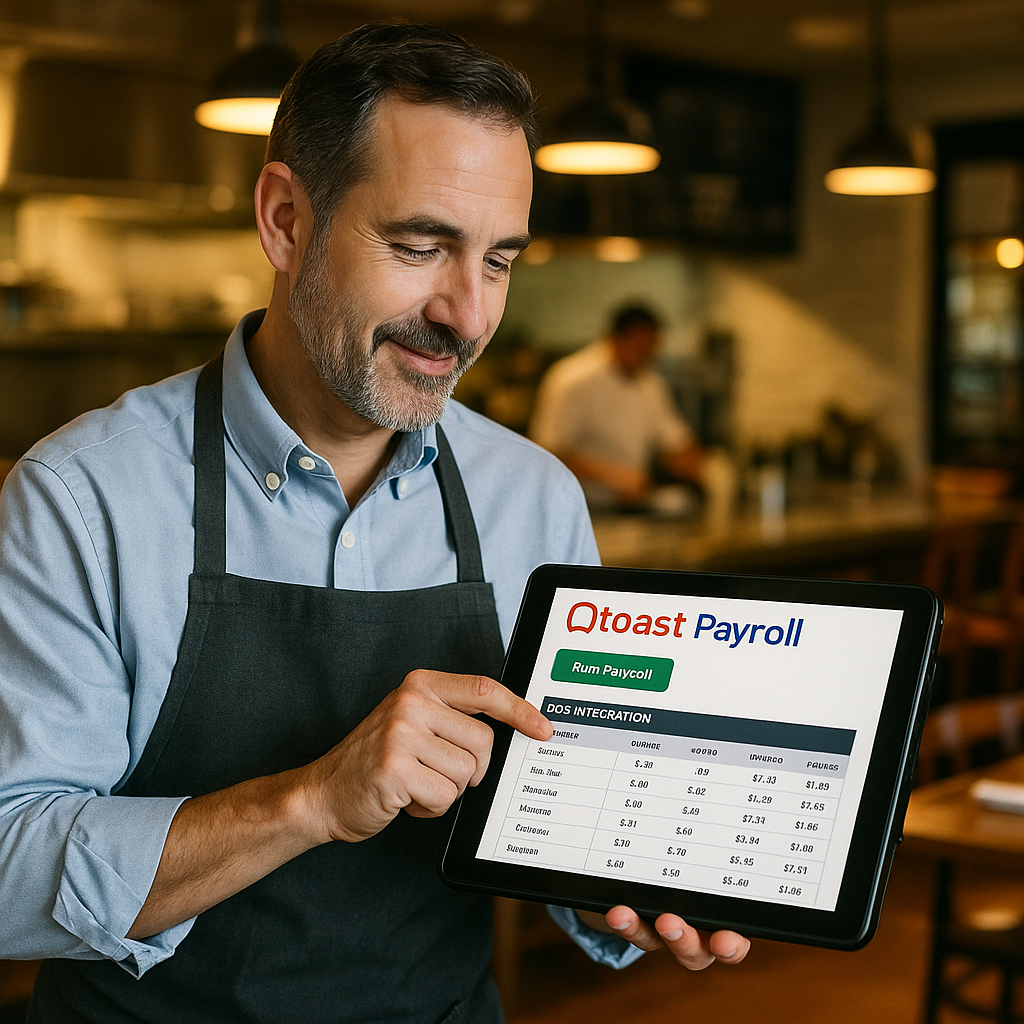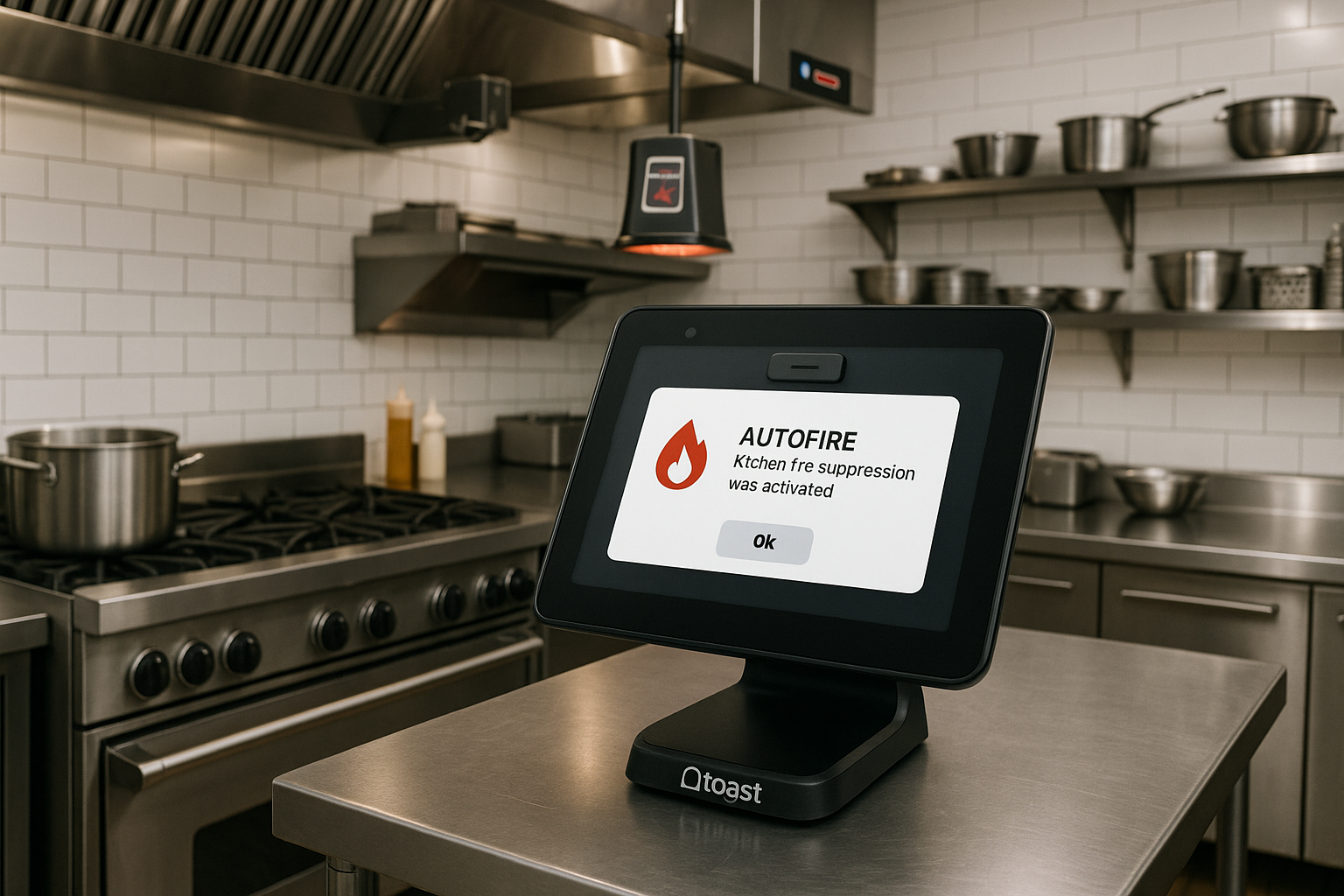Refunds are a natural part of restaurant management, whether due to customer requests, incorrect orders, or other reasons. As a restaurant owner or manager, it’s essential to understand how to track and manage refunds efficiently in your Toast POS system. By doing so, you’ll have full visibility into your financial transactions and be better equipped to maintain profitability. In this guide, we’ll walk you through how to view refunds on receipts, within reports, and in order details in the Toast POS system.
1. Viewing Refunds on Receipts
Whenever a refund is processed through the Toast POS system, it’s automatically reflected on the customer receipt. Here’s how to view these refunds:
Steps to View Refunds on Receipts:
- Login to the Toast POS system using your manager credentials.
- Locate the Order in question by searching via order number, guest name, or table number.
- Once you’ve found the order, tap on the receipt or print it out.
- Scroll through the receipt to locate the refunded items. Refunds are typically marked clearly with the word “Refunded” next to the corresponding item and the amount refunded.
The reason for the refund should also appear on the receipt, assuming the staff member processing the refund followed the required procedure to enter the correct refund reason.
This transparency ensures customers and management can clearly see the refund’s details, preventing confusion or disputes.
2. Tracking Refunds in Reports
Toast POS provides a variety of reports where refunds can be tracked. This feature is invaluable for financial auditing, day-to-day management, and identifying trends. Whether refunds are part of a recurring issue or a one-time mistake, having access to refund data in your reports is critical for restaurant performance.
Steps to View Refunds in Reports:
- Navigate to Toast Web Reporting from your computer or tablet.
- On the left menu, click on Reports.
- Go to Sales Summary or Labor and Sales Summary, depending on the type of data you’re reviewing.
- Scroll down to the Refunds section, where you’ll see details such as:
- The number of refunds processed.
- The total dollar amount refunded.
- Reasons for refunds (e.g., customer dissatisfaction, food quality issues).
- You can filter this report by date range, employee, or type of refund (e.g., full or partial).
These reports give you insight into how refunds are impacting your overall sales and if they are within acceptable levels for your business.
3. Viewing Refunds in Order Details
When managing individual orders, refunds are recorded within the order details, making it easy to track what was refunded, when, and why. Whether you’re auditing a particular transaction or resolving a customer inquiry, this feature is crucial.
Steps to View Refunds in Order Details:
- Open the Toast Admin Dashboard on a web browser.
- Click on Orders from the left-side menu.
- Use the search bar to find a specific order by using order number, guest name, or date.
- Once you’ve opened the correct order, navigate to the Order Details section.
- Here, you’ll see a breakdown of the original transaction and any refund information, including:
- Items refunded.
- Total amount refunded.
- The employee who processed the refund.
- The reason for the refund (if entered).
- Refund method (e.g., cash, credit card, gift card).
Viewing refunds this way gives you granular control and insight over individual transactions. You can also reprint or email the receipt to the customer directly from this section if needed.
4. Utilizing the Refund Overview in Daily Operations
Now that you know how to access refund data, it’s essential to integrate this knowledge into your daily operations. Regularly reviewing refunds can help identify:
- Staff Training Needs: If refunds occur frequently due to mistakes, it may signal a need for additional training.
- Product or Service Issues: Analyzing refund reasons can uncover issues with specific menu items or service-related challenges.
- Fraud Detection: Monitoring unusual patterns in refunds, such as multiple refunds processed by the same employee, can help detect potential fraud.
By staying on top of your refunds through Toast POS’s detailed receipt, reporting, and order systems, you can ensure your restaurant stays financially healthy and operates smoothly.
Conclusion: Mastering Refunds in Toast POS
Managing refunds is a critical aspect of restaurant operations, and Toast POS makes it easy to track refunds through various channels. Whether it’s via receipts, reports, or order details, the Toast system provides a comprehensive view of all refunded transactions. This visibility helps restaurant owners and managers maintain control over financial operations, ensuring that refunds don’t negatively impact overall performance.
Implement regular checks of your refunds in the system, and make sure staff are trained on the correct procedures for processing refunds. By doing so, you’ll enhance your financial oversight and provide better service to your customers.