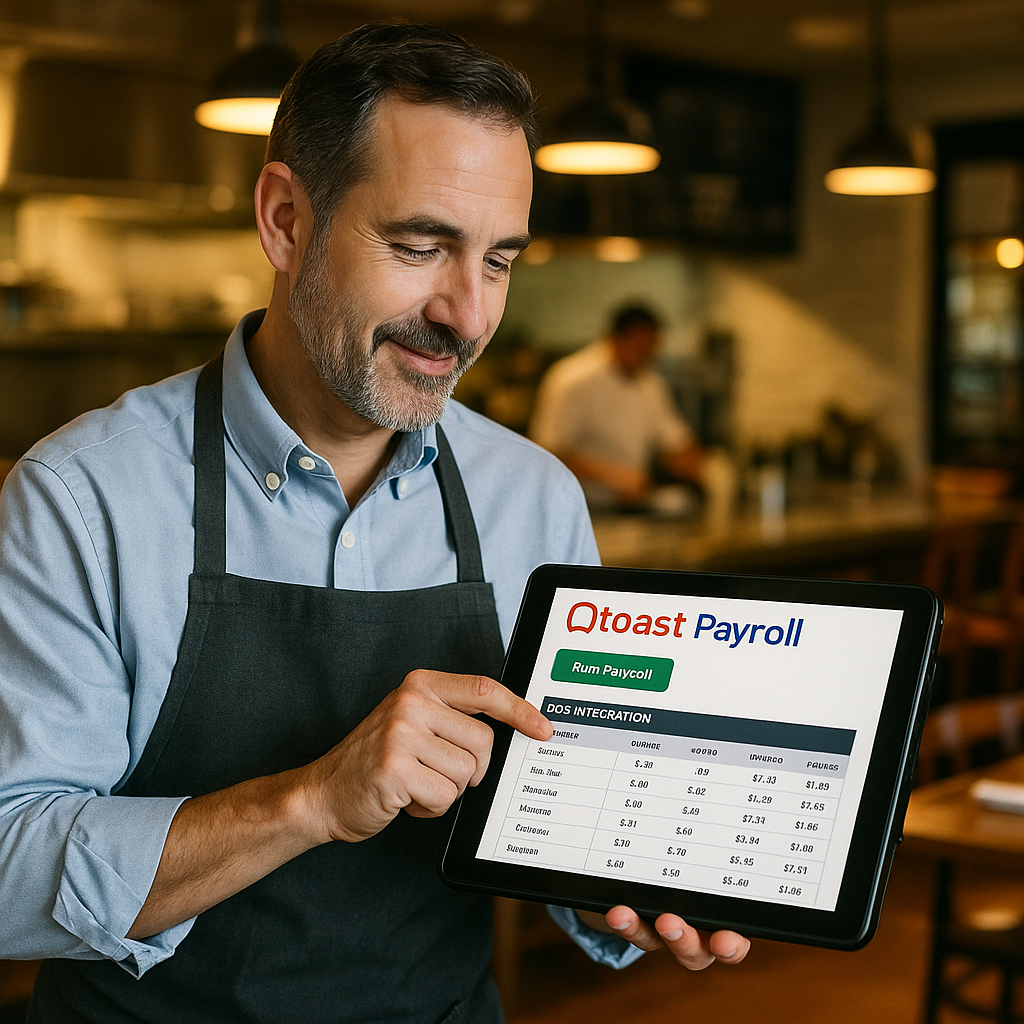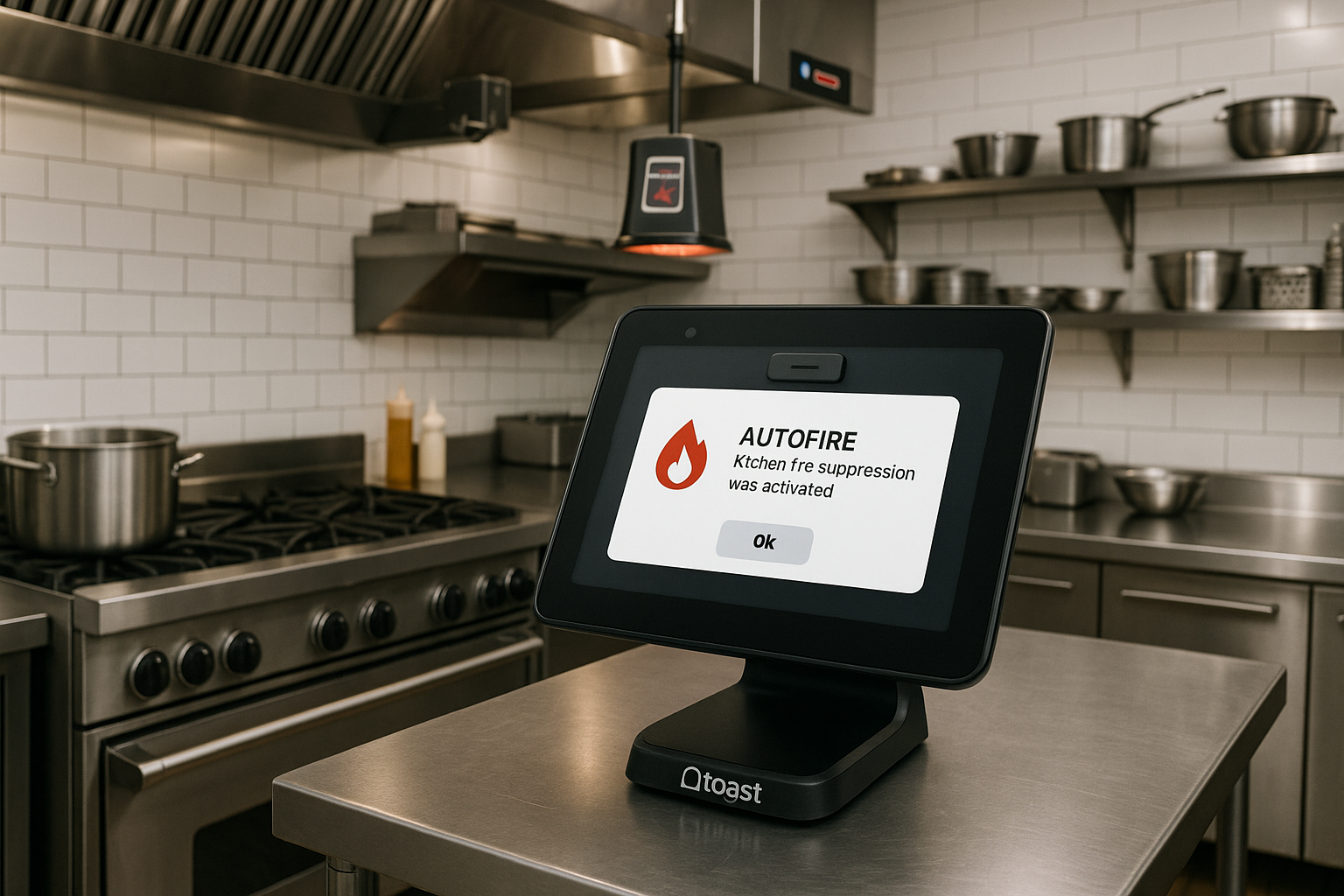How to Order, Set Up, and Use the Bump Bar Integration with Toast Kitchen Display System (KDS)
Streamlining kitchen operations is crucial for any restaurant aiming to improve efficiency and deliver great customer experiences. One of the most effective tools for enhancing back-of-house workflows is the bump bar integration with Toast Kitchen Display System (KDS). A bump bar simplifies order management, allowing staff to easily navigate and manage tickets on the KDS without touching the screen, which can be particularly beneficial in fast-paced environments. This guide walks you through ordering, setting up, and using the bump bar integration with Toast KDS.
Step 1: How to Order the Bump Bar
Ordering the bump bar for your Toast system is straightforward. You can purchase a compatible bump bar directly from Toast or through an authorized reseller. Here’s what to keep in mind:
- Visit Toast’s Hardware Store: Navigate to the Toast Hardware store and search for bump bars compatible with your KDS setup. If you’re unsure which model to choose, contact Toast support to guide you based on your restaurant’s needs.
- Order via Toast Sales Representative: If you’re already in touch with a Toast sales rep, they can handle the ordering process for you, ensuring that all hardware integrates seamlessly with your existing setup.
- Third-Party Bump Bars: Toast KDS is compatible with certain third-party bump bars, so if you already have hardware, you may only need to confirm compatibility before integrating it into your system.
After placing your order, expect the bump bar to arrive within a few business days, depending on your location and selected shipping method.
Step 2: Setting Up the Bump Bar with Toast KDS
Once you receive the bump bar, setting it up with the Toast Kitchen Display System is simple and can be done in a few minutes.
- Connect the Bump Bar:
- Plug the bump bar into your KDS tablet or monitor using the provided USB cable.
- Ensure the device is powered and securely connected to avoid disruptions during operation.
- Toast KDS Configuration:
- Open the Toast Admin Dashboard and navigate to the Kitchen Display System settings.
- Select the KDS screen you want to integrate with the bump bar. From here, you’ll see an option to enable external control devices such as bump bars.
- Enable the bump bar integration and save your settings. You should now be able to navigate the KDS using the bump bar’s buttons.
- Test the Bump Bar:
- Before putting the bump bar into full operation, test its functionality by moving between orders, bumping completed tickets, and verifying that the integration works smoothly. If you encounter any issues, refer to Toast’s troubleshooting guides or reach out to support.
Step 3: Using the Bump Bar with Toast KDS
With the bump bar successfully installed, your kitchen team can now manage orders more efficiently. Here’s a breakdown of how to use the bump bar effectively:
- Navigating Orders:
- Use the arrow buttons on the bump bar to move up and down between active orders displayed on the KDS screen. This functionality is especially useful in high-traffic kitchens where touching the screen may slow down operations or become impractical.
- Bumping Completed Orders:
- When an order is ready to be completed and removed from the display, press the “Bump” button on the bump bar. This action clears the order from the active list and marks it as completed, keeping your kitchen workflow organized and efficient.
- Ticket Recall:
- Mistakes happen. If an order is bumped by accident or needs to be reviewed, the bump bar’s recall feature lets you bring up recently completed tickets with a single press. This ensures your kitchen can quickly revisit orders when needed without disrupting ongoing workflows.
- Enhanced Speed:
- Unlike touchscreens, bump bars allow for faster and more tactile responses, which is perfect for busy kitchen staff wearing gloves or dealing with messy hands. The button-based input ensures accuracy and responsiveness.
Benefits of Using a Bump Bar in Your Kitchen
Integrating a bump bar with Toast KDS offers multiple advantages:
- Increased Efficiency: Staff can easily manage orders without having to stop and clean their hands or the screen.
- Durability: Bump bars are designed to handle harsh kitchen environments and can outlast standard touchscreens.
- Quick Learning Curve: Most bump bars are intuitive, with simple button layouts that anyone on the team can quickly pick up.
- Reduces Screen Wear: Frequent tapping on touchscreens can lead to wear over time. A bump bar minimizes this wear and tear, prolonging the life of your KDS hardware.
Troubleshooting Common Issues
If you run into problems with the bump bar or the Toast KDS integration, here are a few troubleshooting tips:
- Check Connectivity: Ensure that the bump bar is securely connected to the KDS via USB. Loose or faulty connections are the most common cause of malfunction.
- Verify Configuration: Revisit your Toast KDS settings in the admin dashboard to make sure the bump bar integration is enabled.
- Restart the KDS: Sometimes, a simple reboot of your KDS system can resolve minor glitches.
- Contact Support: If issues persist, contact Toast’s customer support for professional assistance. They can remotely troubleshoot your system and get your kitchen back on track.
Conclusion
The bump bar integration with Toast Kitchen Display System is a smart investment for restaurants aiming to optimize kitchen workflows. It simplifies order management, speeds up processes, and keeps your kitchen running smoothly during peak hours. Ordering and setting up the bump bar is easy, and once it’s in place, your kitchen staff will appreciate the streamlined workflow it brings.
If you’re ready to enhance your restaurant’s back-of-house efficiency, consider integrating the bump bar with your Toast KDS today. And if you need help with the process, don’t hesitate to reach out for personalized support.