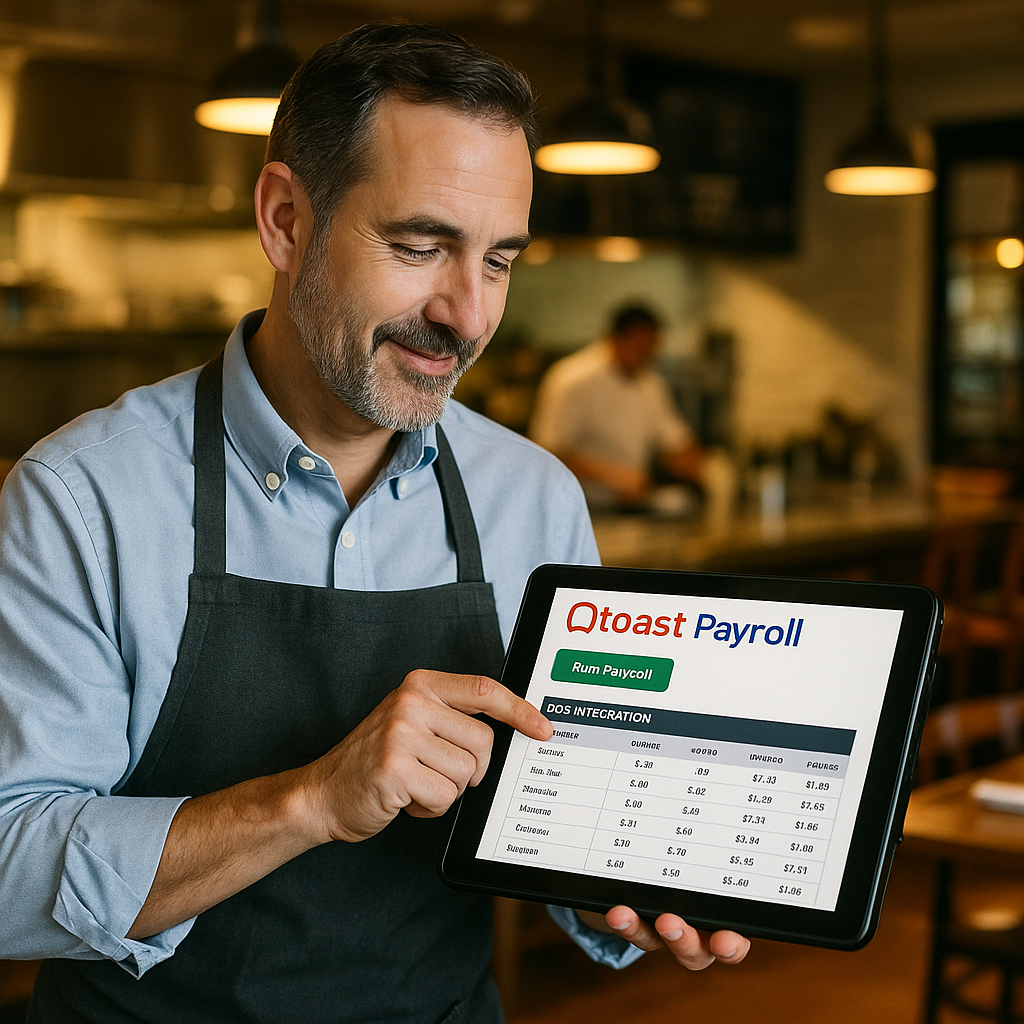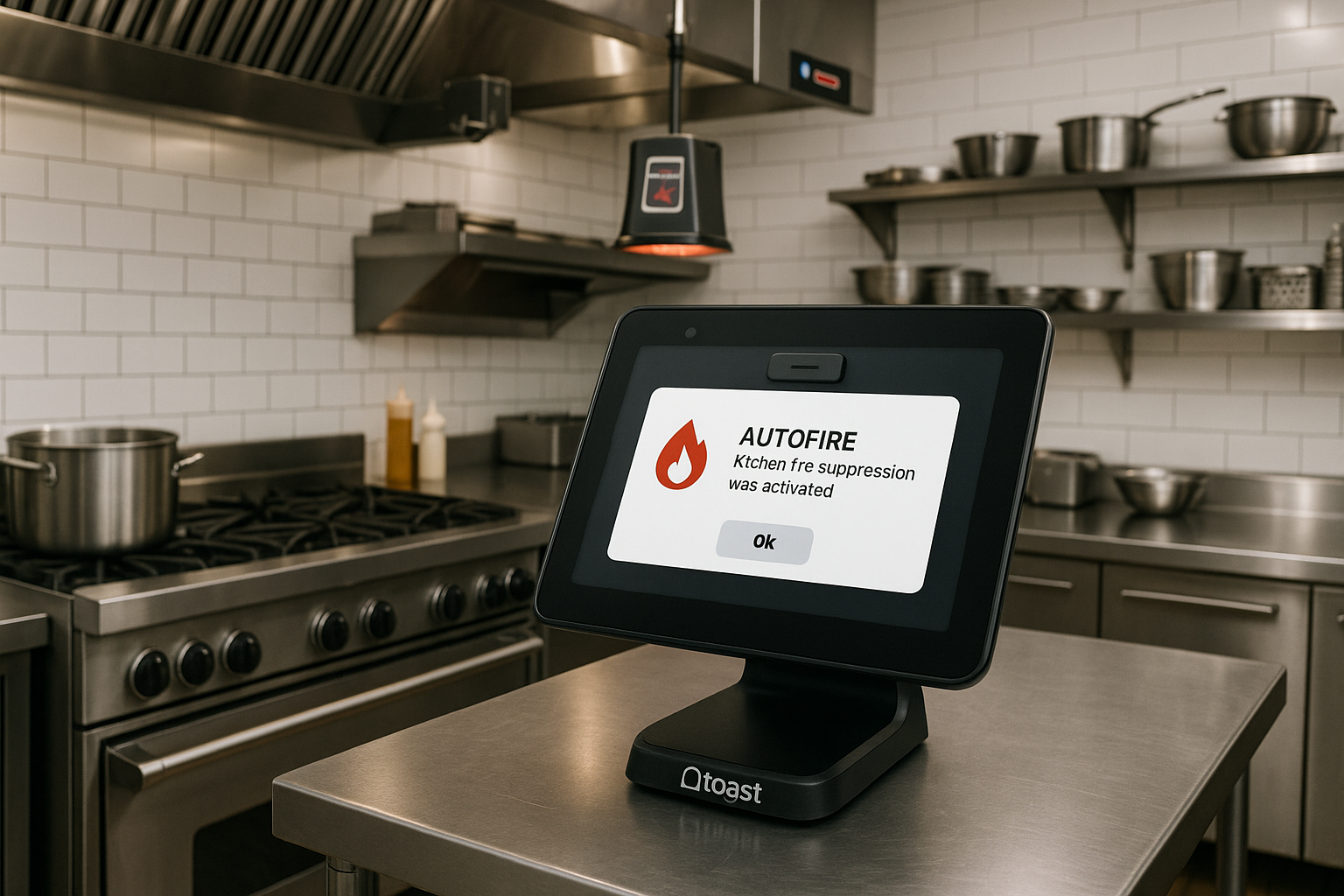In the bustling world of hospitality, efficiency is key. The Toast POS system offers intuitive solutions for common tasks like transferring items to another table, transferring checks to another employee, combining checks, and moving payments. Here’s a step-by-step guide to mastering these essential functions.
Transferring an Item to Another Table
- Access the Table: From the main screen, select the table that has the item you want to transfer.
- Select the Item: Choose the specific item from the order.
- Transfer Item: Tap the “Actions” button and select “Transfer Item.”
- Choose Destination Table: Select the table to which you want to transfer the item. Confirm the transfer, and the item will now appear on the new table’s check.
Transferring a Check to Another Employee
- Open the Check: Navigate to the check that needs to be transferred.
- Employee Actions: Click on the “Actions” button and choose “Transfer Check.”
- Select Employee: From the list of employees, choose the one who will take over the check.
- Confirm Transfer: Confirm the transfer. The selected employee will now have control over the check.
Combining Two Checks
- Open Checks: Access both checks that you want to combine. Ensure both checks are from the same table or merge the tables if necessary.
- Combine Option: On one of the checks, click “Actions” and select “Combine Checks.”
- Select Check to Combine: Choose the second check you want to combine with the first.
- Review and Confirm: Review the combined check to ensure all items are included correctly, then confirm the action.
Moving a Payment to Another Check
- Access the Payment: Open the check that contains the payment you want to move.
- Payment Actions: Click on the payment, then select “Move Payment.”
- Select Destination Check: Choose the check to which you want to move the payment.
- Confirm Movement: Confirm the movement. The payment will now be reflected on the new check.
Conclusion
Mastering these functions in the Toast POS system not only streamlines your operations but also enhances the dining experience for your customers. By efficiently managing tables, checks, and payments, you ensure a smooth and seamless service flow. Stay tuned for more tips and tricks to make the most out of your Toast POS system!