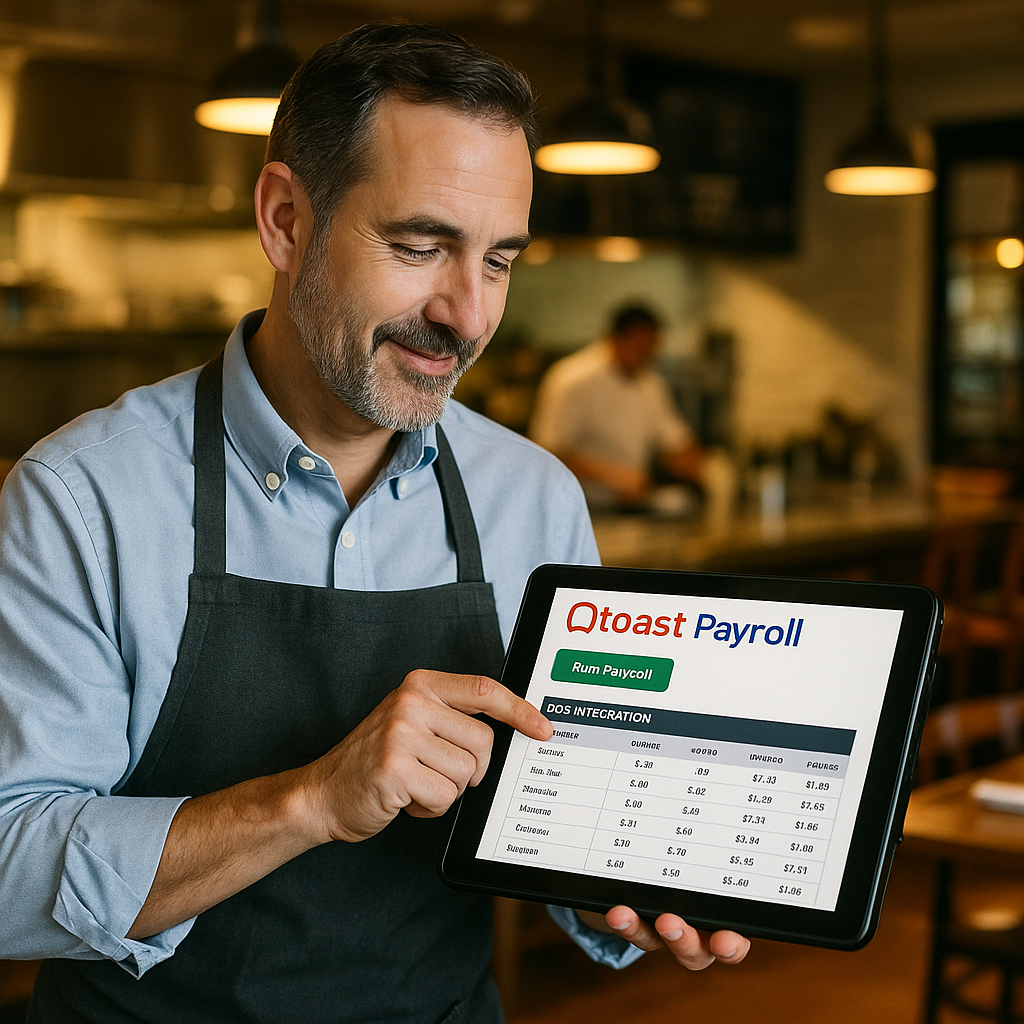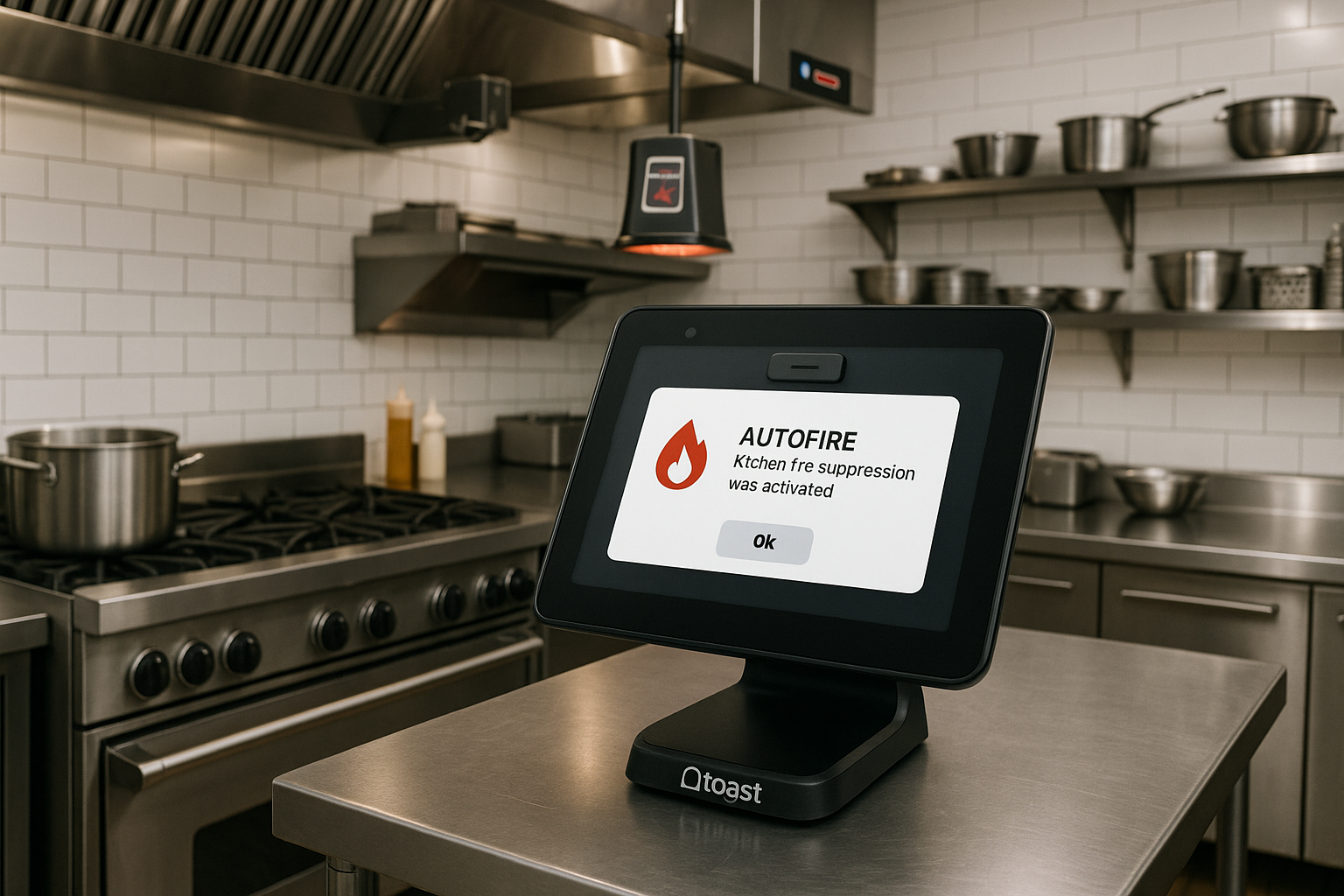In the fast-paced world of food service, efficiency and customization are key to keeping operations smooth and customers happy. Toast POS offers robust features to customize your online ordering receipts, ensuring they print exactly when and where you need them. Here’s how you can take control of your receipt printing process to streamline your operations.
1. Print Receipts at a Specific Printer
Running a bustling restaurant means different areas handle different tasks. With Toast POS, you can designate specific printers for online orders. Whether it’s the kitchen, bar, or delivery counter, you can ensure receipts print where they are most needed. Here’s how to set it up:
- Navigate to Printer Settings: In your Toast POS dashboard, go to the Printer Settings under Device Setup.
- Assign Printers: Assign specific printers to handle online orders. For example, direct all drink orders to the bar printer while food orders go to the kitchen printer.
- Save and Test: Save your settings and perform a test run to confirm that orders are printing correctly.
This customization ensures that the right team receives the right information without unnecessary delays.
2. Print Receipts Only When the Check is Paid
Prevent confusion and ensure your staff only handles completed orders by setting receipts to print only when a check is paid. This feature minimizes the risk of preparing unpaid orders and helps maintain an efficient workflow. Here’s how to configure this:
- Access Payment Settings: Go to the Payments section in your Toast POS settings.
- Modify Receipt Printing Rules: Adjust the settings to print receipts only after the payment is processed.
- Confirm Changes: Save your settings and inform your team about the new workflow.
By implementing this feature, your staff will only focus on paid orders, reducing mistakes and increasing operational efficiency.
3. Opt Not to Print Receipts at All
In a bid to go green or simply streamline operations, some businesses opt out of printing physical receipts. Toast POS makes it easy to switch to digital receipts:
- Go to Receipt Settings: Find the Receipt Settings in your Toast POS dashboard.
- Disable Print Option: Toggle the settings to stop automatic receipt printing for online orders.
- Enable Digital Receipts: Ensure that customers receive digital receipts via email or SMS.
This not only reduces paper waste but also caters to the growing customer preference for digital receipts. It’s an eco-friendly and modern approach to managing orders.
Benefits of Customizing Your Receipt Printing
Customizing your online ordering receipts offers several advantages:
- Enhanced Efficiency: Directing orders to specific printers reduces confusion and speeds up service.
- Reduced Waste: Only print what’s necessary, saving paper and reducing clutter.
- Improved Accuracy: Print only paid orders to minimize errors and streamline operations.
- Customer Satisfaction: Provide a seamless and professional experience with digital receipts.
Conclusion
By leveraging the customizable receipt printing options in Toast POS, you can optimize your restaurant’s workflow, reduce waste, and enhance customer satisfaction. Implement these features today to see immediate improvements in your operations.