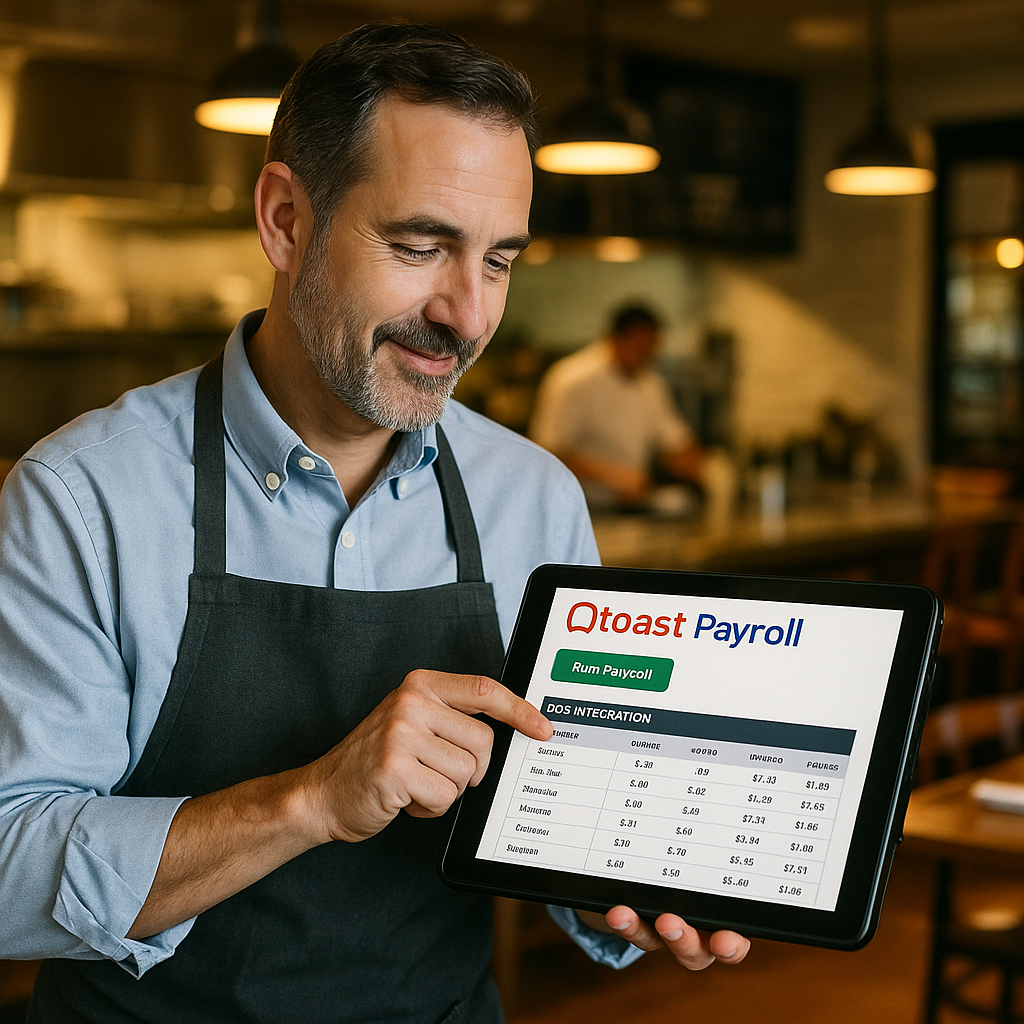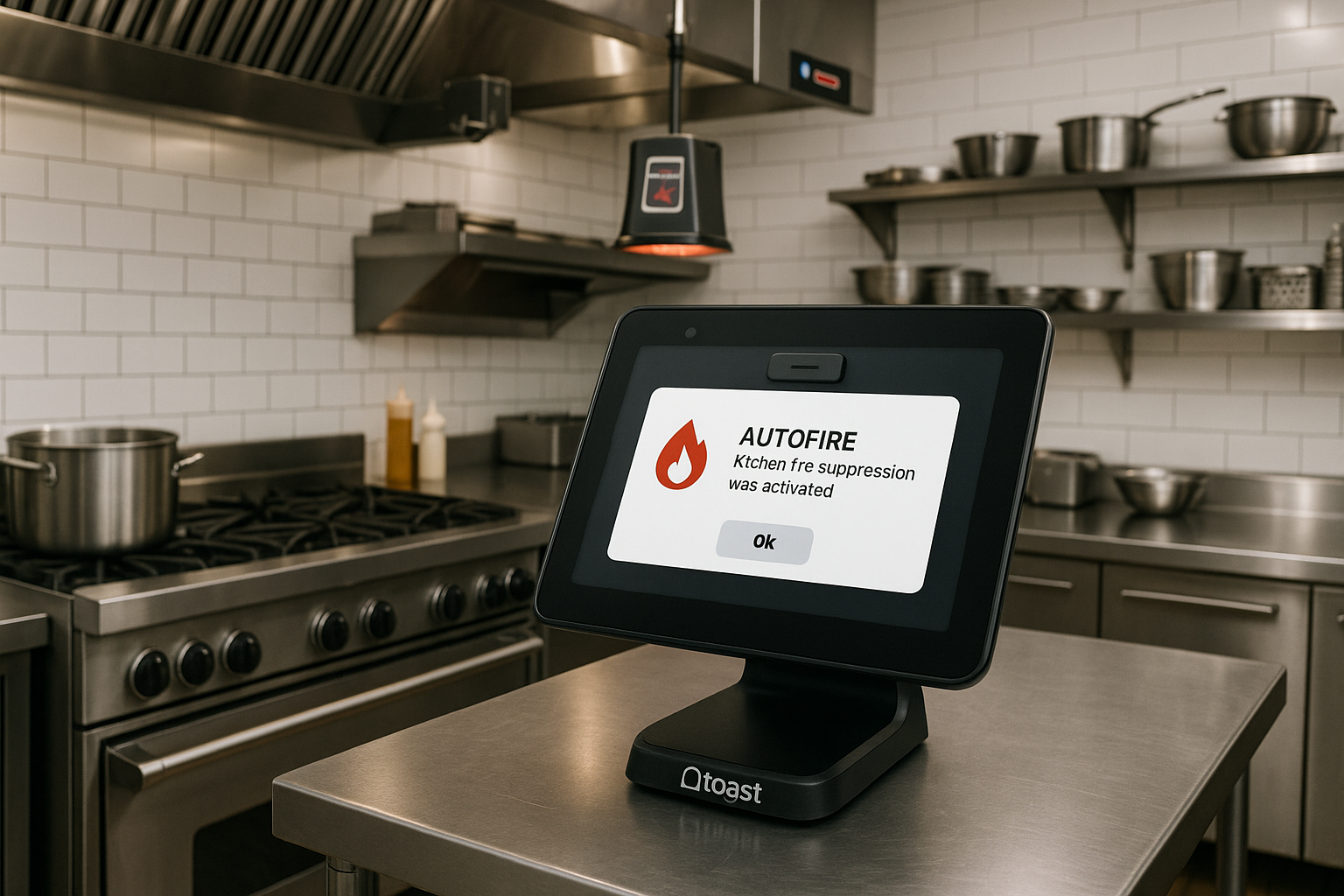Managing menus across multiple restaurant locations can be a daunting task, especially when ensuring consistency and accuracy. Toast’s Bulk Import Tool simplifies this process by allowing multi-location restaurants to efficiently update and synchronize their menus using a comma-separated values (CSV) file.
Streamlined Menu Management
The Bulk Import Tool enables restaurants to create new menu items, modifier groups, and modifiers, or update existing menu information in bulk. This functionality is particularly beneficial for establishments with multiple locations, as it ensures uniformity across all sites without the need for manual entry at each venue.
Choosing the Right Template
Toast provides three distinct import templates to cater to various needs:
- Basic Template: Ideal for quickly creating new menu entities with essential information such as name, pricing strategy, price, and parent menu entity.
- Item Update Template: Designed for updating specific details of existing menu items, including name, price, SKU, PLU, description, POS name, kitchen name, and sales category.
- Advanced Template: Offers comprehensive capabilities to create and attach menu items, modifier groups, and modifiers, along with setting advanced settings like button color, SKU, PLU, and more.
Selecting the appropriate template ensures that the import process aligns with your restaurant’s specific requirements.
Implementing the Bulk Import Process
To utilize the Bulk Import Tool effectively, follow these steps:
- Access the Bulk Import Tool: Log in to Toast Web and navigate to Menus > Bulk management > Bulk import tool.
- Select and Copy a Template: Choose the template that suits your needs and make a copy to your Google Drive.
- Populate the Template: Fill out each row in the template corresponding to the desired import operations, ensuring all required fields are completed accurately.
- Download as CSV: Once the template is populated, download it as a CSV file.
- Upload the CSV File: Return to the Bulk Import Tool in Toast Web, select “Start new import,” upload your CSV file, agree to the terms, and submit.
This structured approach minimizes errors and ensures a smooth import process.
Understanding Import Operations
The Bulk Import Tool supports various operations to manage menu entities:
- CREATE: Add new menu items, modifier groups, or modifiers.
- UPDATE: Modify existing menu items’ details.
- ATTACH: Link menu entities to their parent entities within the menu hierarchy.
Understanding these operations is crucial for effective menu management.
Best Practices for Multi-Location Management
For restaurants operating across multiple locations, it’s essential to:
- Maintain Consistency: Ensure that menu changes are uniformly applied across all locations to provide a consistent customer experience.
- Regular Updates: Periodically review and update menus to reflect new items, pricing adjustments, or seasonal offerings.
- Training: Educate staff on the Bulk Import Tool’s functionalities to empower them to manage menu updates efficiently.
By leveraging Toast’s Bulk Import Tool, multi-location restaurants can streamline their menu management processes, reduce manual errors, and maintain consistency across all venues. This not only enhances operational efficiency but also ensures a cohesive dining experience for customers, regardless of the location they visit.